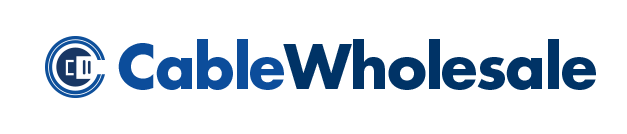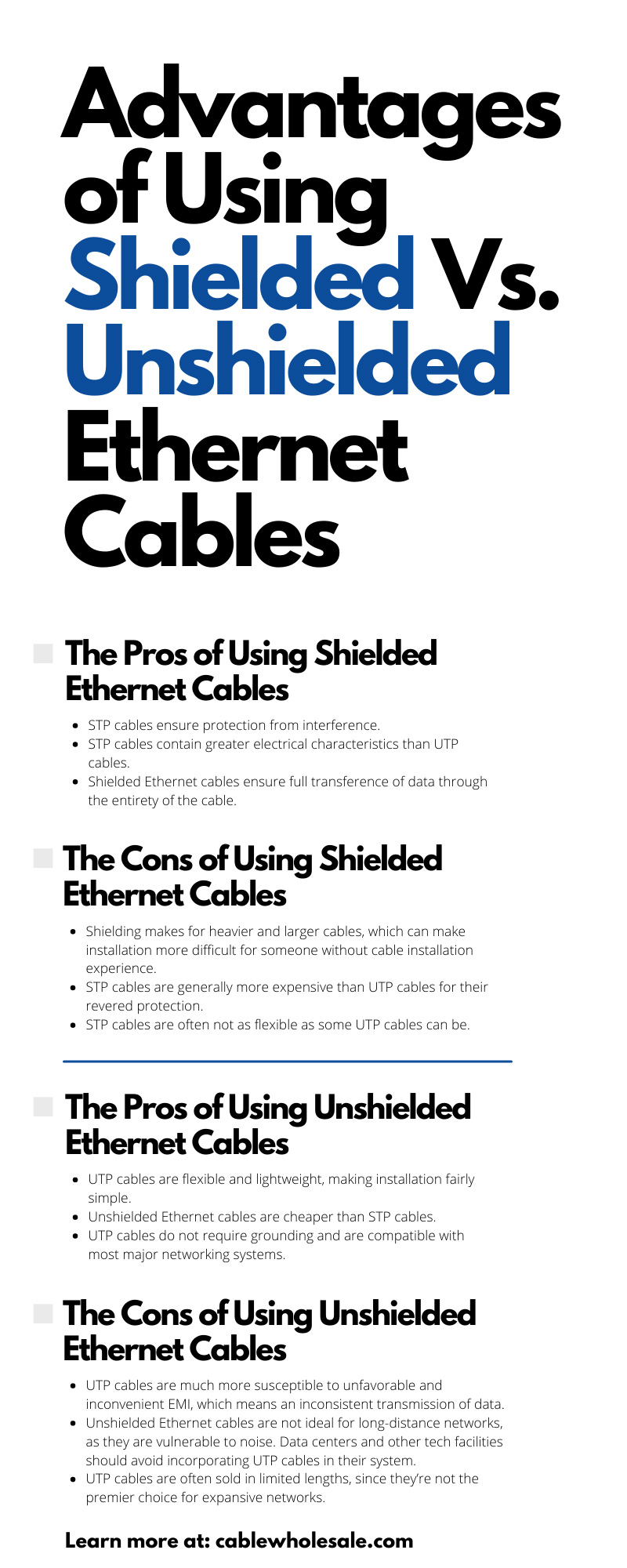If you have ever enjoyed a movie or video game with dazzling graphics and sounds, chances are you were reaping the advantages of an HDMI cable and connector. Video game consoles, Blu-ray players, and cable boxes—each of these devices have developed with HDMI outlets, so HDMI cords can transmit visuals and audio to your TV screen or gaming monitor. Though HMDI cables are extremely popular these days, their variety of functionalities, types, and different setups can make things a little confusing for the average person. If not paired with the right devices or cable management processes, your HDMI cable’s performance may falter. CableWholesale looks at everything you need to properly set up your HDMI connectors to prevent poor HDMI performance from happening.
What Is HDMI?
HDMI stands for High-Definition Multimedia Interface. HMDI connectors are the modern middleman for establishing a connection between audio-visual devices.
Simply put, it’s responsible for getting audio and video to your television, projector, or speaker system. Different HDMI cords offer different functionalities, such as Ethernet or especially high-grade video and audio transmission. For the most part, people use only one type of HDMI cable and connector—more on that later.
What Do HDMI Cables and Connectors Look Like?
Separating and categorizing your home or office’s cables can be a hassle. CableWholesale describes the appearance of both HDMI cables and HDMI cords, so you don’t have to waste time rummaging through a bundle of wires.
What an HDMI Cable Looks Like
The HDMI cable used to transmit data from one device to another will look different than most cables because of its chunkier end with the connector component that goes into your monitor or speaker system. This part of the cable is often rectangular, dense, and holds the connector in place. Most HDMI cables are black, but you can always color-code them with a little electrical tape.
What an HDMI Connector Looks Like
The connector is typically what sets the HDMI cable apart from the rest. They’re unique from a USB connector, as the outlet on your television or other audio-visual device is shaped like a trapezoid. This means that you can only plug the cord in one way for it to fit, nixing the indecisiveness of whether you have your cable plugged in correctly.
You’ll find that most HDMI connectors are silver, though there are the occasional gold-plated HMDI connectors that stand out. Gold plated or not, your HDMI connector will work just as well. The base of an HDMI connector, or the bulky part that supports both connector and cable, is usually black in color.
On the market, there are straight and right-angled cables. Straight HDMI cords are very popular, though right-angled are favorable for hard-to-reach spots. If you already have a straight connector, but would enjoy the benefits of a right-angled connector, you can always utilize an HDMI cord adapter to achieve the same thing.
Different Features of HDMI That Users Love
Here are a few advantageous features of HDMI that users appreciate.
Transition-Minimized Differential Signaling (TMDS)
With ordinary cables, log distances tend to interfere with data transmission, meaning inconvenient signal loss and disruptive noise. TMDS safeguard HDMI from these hindrances as it transmits audio and video data from one device to the next.
High-Bandwidth Digital Content Protection (HDCP)
With HDCP and Extended Display Identification Data (EDID) chips on connectors and ports, HDMI devices can authenticate the credentials of both devices that are receiving and sending information. Once legitimacy is verified, data is transmitted in a process that’s known as a “handshake” in the IT world. This protective measure shields whatever your HDMI is transmitting from interception.
Display Data Channel (DDC)
HDMI build enables VESA DDC support, which is essential to your devices projecting the data in an optimal fashion. The VESA DDC is a set of protocols that enable HDMIs to adjust monitor settings after inquiring about the audio and video formats it can process. This information swap between source and display is known as Extended Display Information Data, transmitted by the Display Data Channel.
Consumer Electronic Control (CEC)
Many modern streaming devices support CEC, which allows users to navigate up to 15 HDMI devices connected to one TV with a single remote.
Chroma Subsampling
A form of video data compression, chroma subsampling minimizes color data during transmission to reduce the odds of a hindrance to image quality.
Different Formats That an HDMI Cord Can Support
Various Audio Formats
HDMI devices support at least the minimum standard of uncompressed stereo LPCM audio. HDMI supports common audio formats for television, movies, and music, including the following:
HDMI 1.0-1.1 Video Formats
- 720p at 25/30/50/60 Hz
- 1080p at 25/30/50/60 Hz
HDMI 1.2-1.2a Video Formats
- 720p at 100/120 Hz
- 1440p at 25/30 Hz
HDMI 2.0-2.0b Video Formats
- 1080p at 240 Hz
- 1440p at 100/120 Hz
- 4K at 50/60 Hz
- 5K at 25/30 Hz
HDMI 2.1 Video Formats
- 1440p at 240 Hz
- 4K at 100/120 Hz
- 5K at 50/60/100/120 Hz
- 8K at 50/60/100/120 Hz
- 10K at 50/60/100/120 Hz
Are There Different Kinds of HDMI Connectors?
Yes, there are five different types of connectors. Though only one type is typically used, the other HDMI connector types are worth a mention in our guide to everything you need to properly set up your HDMI connectors, as we want to ensure you’re not purchasing the wrong one.
Type A Connector
The standard HDMI connector, type A is often used for entertainment systems such as DVD and Blu-Ray players. This type of HDMI connector has 19 pins, is 13.9 mm x 4.45 mm, and compatible with single-link DVI-D.
Type B Connector
B connectors are physically smaller than type A and offer dual-link connections.However, type B connectors are now obsolete because their transmission speed is overshadowed by type A.Testing to see what works with this.
Type C Connectors
C HDMI connectors are mini connectors designed for connection with portable devices. They still have 19 pins but are 10.42 mm x 2.42 mm in size.
Type D Connectors
This type of connector is considered a micro connector and dons a size of 5.83 mm x 2.2 mm.
Type E Connectors
E connectors are known as automotive connection systems. They secure cables in place with locking tabs and have an adapter for connection with other HDMI connectors.