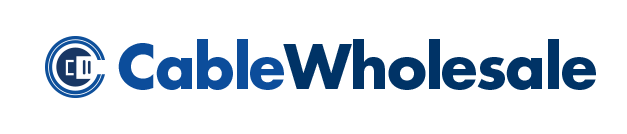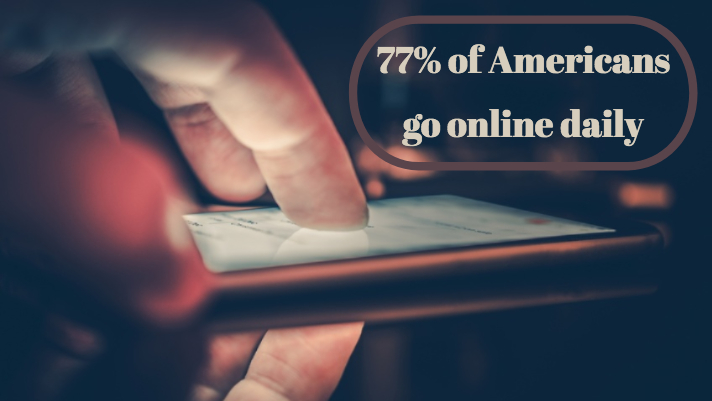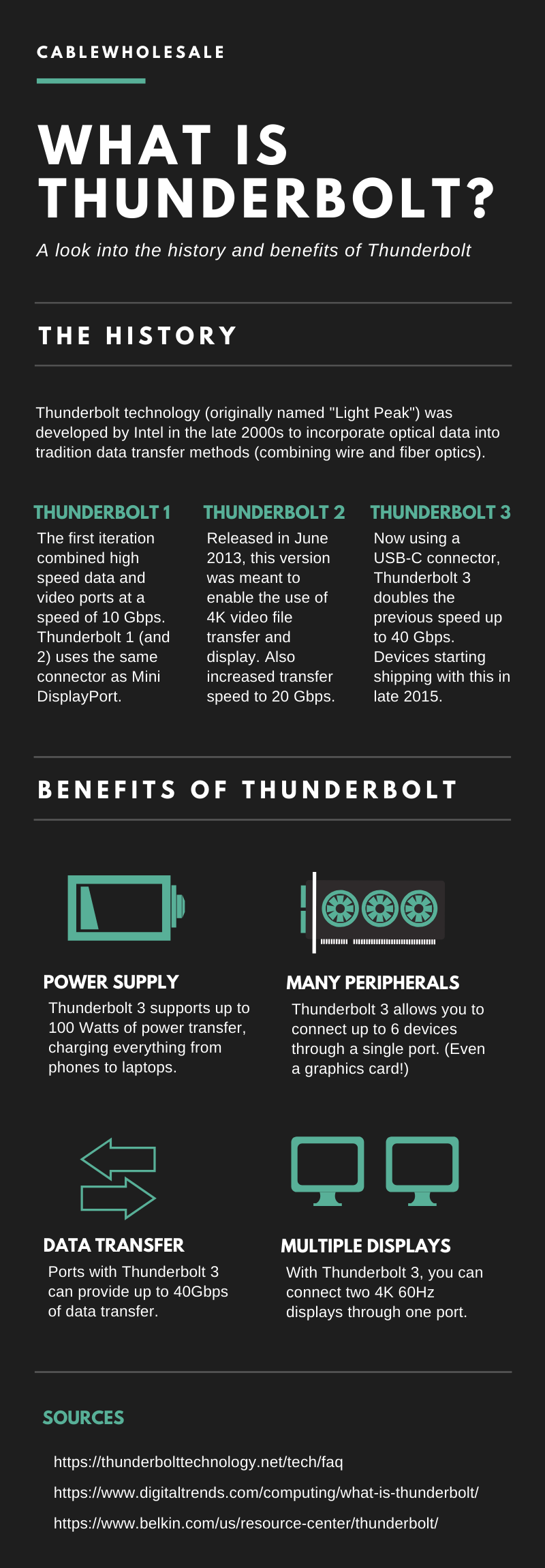USB cables are everywhere nowadays. Most devices use them to connect to one another and transfer data. But you may be surprised at just how many different types there are available. Here’s our quick guide to the three general USB connection types that you may encounter, and how to use them in the most applicable ways:
USB Type-A
If you have ever plugged a USB device into your computer, then chances are you did so using a USB Type-A connection. These are the most common types of USB connections and can be found with USB keyboards, mice, microphones, and thousands of other devices. These cables provide great universality for most applications.
USB Type-B
USB Type-B cables are very unique, and not as common as the other types of connections. This connector is almost square in shape, containing four pins for USB 1.1 and 2.0 cables, and 9 pins on USB 3.0 cables. These are most commonly used for electronics like printers, audio interfaces, microphones, and external hard drives.
A variation of type-B connector that are much more popular is Micro USB. While they aren’t typically referred to as “type-b,” they’re still considered a variation of this type of connector. These are usually found to charge and connect mainly portable electronics like phones, wireless-headphones, e-readers, portable power banks, and other devices that need charging.
USB Type-C
Thanks to USB Type-C connectors, this technology is now more flexible and compatible than ever before. This type of cable has grown in popularity over the years and is quickly becoming the new standard when it comes to USB connectivity. USB Type-C cables provide fast transfer speeds and are perfect for expanding a laptop. As an additional bonus benefit, USB Type-C cables are popular because they are compatible with Macs and other electronics that support Thunderbolt 3. For maximum flexibility across all your devices, consider picking up a USB Type-C cable.
Whatever your intentions may be, these cables are incredibly powerful tools and are essential for transferring data between devices. If you are in need of cables with any connectors or variation, USB 2.0 cables, USB 3 cables, or any of the newest USB cables on the market, then finding a trustworthy supplier is imperative. With years of experience in the industry, we are here to help you find the cables that are right for you and your workplace.