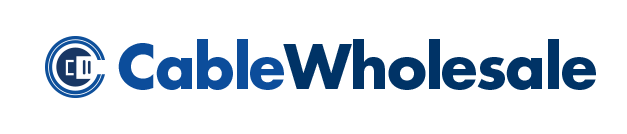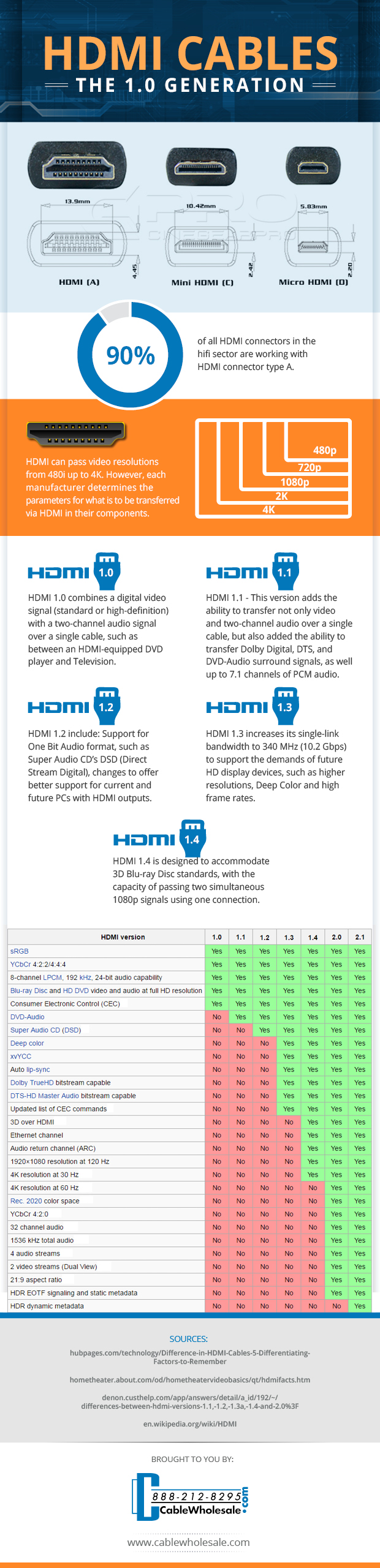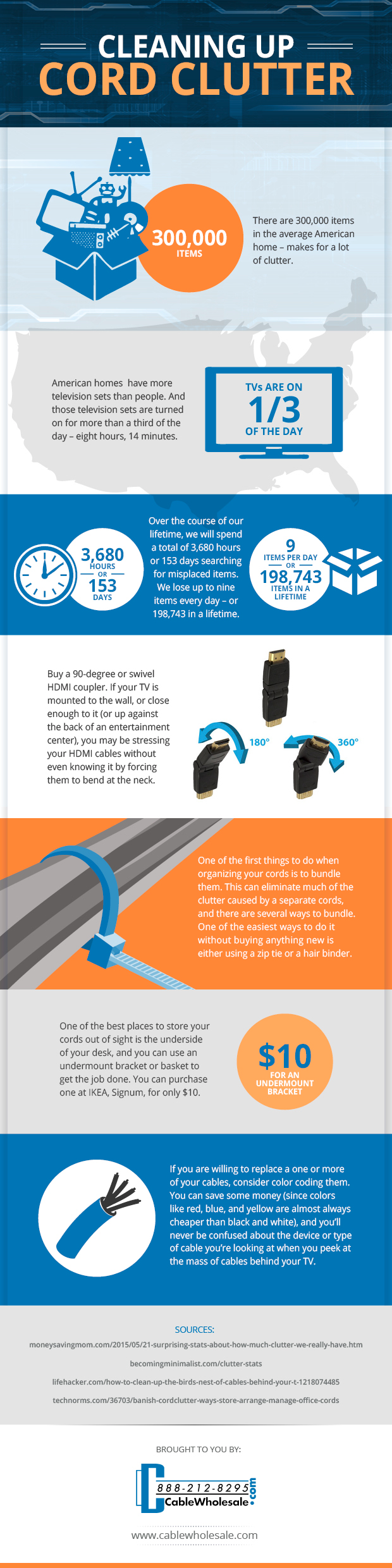“Future proof” is a buzzword commonly used to describe a product or service that won’t need modification as technology evolves. However, even the newest, most up to date electronic devices aren’t future proofed.
Think of your smartphone, for example. Planned obsolescence tells us that a new iPhone generation will be released every fall, with more features than the next. After a while, usually about two years, your smartphone probably won’t function as well as it used to, and you’ll have to purchase another one.
For hospitals, technology tends to be a huge barrier. A survey of 4,000 Chief Nursing Officers found that 14% of respondents believe a lack of tech support is their main problem, while seven percent reported that outdated hardware was.
In any field that is heavily reliant on technology, regular updating of systems and equipment is relatively normal and to be expected every few years.
There are exceptions, however. The cloud, for example, is considered future proof as of yet. As a non-tangible service, any updates or changes to the system would be unbeknownst to the users and all data is transferred seamlessly. Since the introduction of the cloud, there have been no groundbreaking changes that have transformed how it’s utilized or accessed.
But if an upgrade is necessary, there’s no avoiding it. Again, as technology continues to advance, we will need to accommodate.
When it comes to hardware, like cables, future proofing is hard to achieve, but it is not impossible. At least in the short-term, it’s possible to plan ahead for future updates.
For example. if you installed a home or business network back in 2010, you may have been swayed to opt for the new cat6 Ethernet cables in place of cat5e network cables.
Short runs of Cat6 cables can support a significantly faster network than cat5e cables, but they’re also backward compatible. You can still utilize your older network hardware with these newer cable versions without replacing everything.
Tech-savvy people love to talk about future proofing, but the reality is that no one really knows where technology will take us in a few years. We can only plan ahead so far, but it is certainly possible to prepare for the next few years ahead.