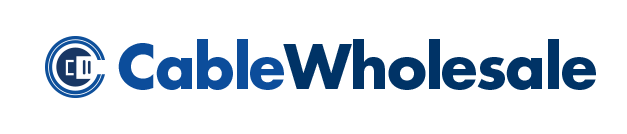The evolution of computer technology created various installations into PCs and laptops, such as ports. They have different capabilities and appearances, and knowing how to identify computer ports will help you understand them. Use this guide to properly identify computer ports, and make setting up your computer easy with the right gear.
USB-A
These ports are the most common type of USB in current computers. Type A has a rectangular shape and a non-reversible connector with various generations. USB 2.0 isn’t quite as common; it is significantly slower in transmission, with 480 Mbps.
USB 3.0 is more common and faster, with most versions having up to 5 Gbps. You might have difficulty identifying which generation of USB port your computer has, as they look similar. A blue connector inside it indicates a third-generation port. You may also notice an “SS” with a three-pronged symbol next to the port; this stands for “superspeed” and represents the new USB standard of the 3.0, making it easy to identify if a USB port is generation 3.0.
USB-C
The rise of USB-C and its faster transfer speeds are becoming increasingly common in computer technology, and you’ll likely find this port on the sides of laptops. A typical charging port is a type C, and an extra port may exist for connecting two devices for data transmission.
One of the best things about USB-C is its reversibility. Its oblong shape and rounded corners are significantly smaller than a USB-A. Type A is still fairly common in computers and laptops, but USB-C will likely be just as popular in the future.
HDMI
Many people are familiar with HDMI and its reliability in transferring video and audio. The uniquely shaped port with a tapered bottom is a valuable part of computer technology that produces high-quality sound and visuals. Computers produced in the 21st century have HDMI ports, and many businesses will use these cables for connecting monitors and personal devices, making them great bulk cables for professional applications.
Thunderbolt Symbols
You may see a symbol on your laptop resembling a thunderbolt with an arrow tip at the bottom. This symbol was created by Intel next to a USB port that uses USB 3.0.
The current generation of Thunderbolt is next to a USB-C port and uses its interface at fast speeds. USB ports with such symbols may have transfer speeds as fast as 40 Gbps! A lightning symbol is a pretty good representative for this speedy tech.
The ports on your computer may seem confusing, but using your PC or laptop will be easier when you understand it. Use this guide to identify computer ports as a reference whenever you need to identify the ports of your computer and acquire the right cables to complete your setup.