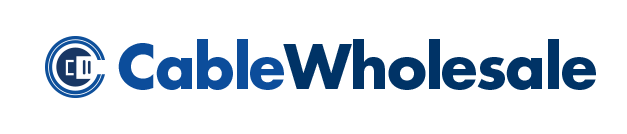Much of our technology relies on cords and wired connections, especially when creating an audio or video output. We rely on devices such as DisplayPort cables to give us the best connection, but sometimes you may receive a signal error and need to figure out ways to fix the problem. Fortunately, there are ways to help you regain a connection; these methods will help your DisplayPort cable function again.
Unplug the Cable and Inspect the Devices
The DisplayPort cable needs a clear pathway to connect to the device; even the smallest obstruction may lead to an error. Start by unplugging the cable and reconnecting it. You may need to investigate further if it still shows a “No DisplayPort” signal error.
Unplug the cable again and check the inside of the cable end to see if the pins are damaged. Look for any foreign objects lodged inside the cable end or the port where the device the cable connects. Blowing on the end and the port may clear any dust or particulates that have made their way inside and potentially caused a disconnection.
Switch Your Settings To Select the Correct DisplayPort Cable
Some devices, such as monitors or computers, have multiple DisplayPort cables; to use the correct one, you may need to go into your settings to choose the right option. The “No DisplayPort” signal error could stem from the device not detecting the DisplayPort cable in the designated port. A quick search through your computer and clicking on the Devices option should allow you to see the DisplayPorts and enable you to set the device’s input source as the DisplayPort you want.
Inspecting the Graphics Driver
Your graphics drivers are a key component in your monitor’s ability to display graphics, and when it has an issue, your DisplayPort cable will not function either. Luckily, Windows has a command that will restart your graphics driver and potentially fix the problem. By pressing the Windows key + Ctrl + Shift + B, the screen will turn off for a brief period and turn on as the graphics driver restarts. Connect the DisplayPort once more to make sure the troubleshooting worked.
The DisplayPort cable creates a great graphic for your screen, but like all devices, it may have trouble with its functionality at times. These methods will help you regain your connection and prevent the “No DisplayPort” error from popping up on the screen.