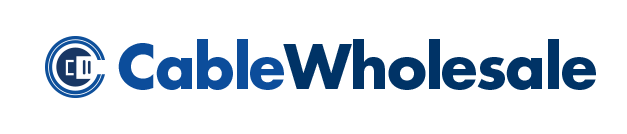The idea of maximizing your devices’ capabilities is appealing. If you want to link your DVD player with your laptop, there are exceptional communication methods for entertainment. Here are a few ways to connect your DVD player to your laptop and establish a digital bond for your next movie night.
Connection via USB
A simple and capable method, a USB-to-USB connection between your DVD player and laptop is a workhorse for digital file transfers and viewing. Most modern laptops and DVD players have USB ports that facilitate linking and provide high-speed connections using USB-C cords. Locate the USB ports on your devices, and look for additional software prompts or drivers required if the connection does not function.
Once connected, select the USB option on your DVD player, allowing access from your laptop to browse, modify, and play the content on your DVD. Note that you may need to switch your laptop to “External Device” mode through your file manager; otherwise, the DVD player may need to go into “Media Mode.”
Connection via HDMI to USB
In many instances, laptops won’t have an HDMI-in port, presenting a hurdle for a direct HDMI connection. Thanks to the advent of adaptors, it’s still possible to extend the benefits of USB cables to make a connection between your laptop and DVD player. These adaptors act as an intermediary, converting the HDMI signal from your DVD player into a USB-compatible format that your laptop recognizes and displays.
To set this up, simply connect the HDMI end of the adapter to your DVD player, and the USB end to your laptop. Once you establish the connection, your computer might require you to select the appropriate video and audio input sources through your settings or a dedicated app that accompanies the adaptor.
Wireless Methods
Wireless connections are convenient for watching content on your laptop from your DVD player using a few features on both devices. You need to connect your laptop and DVD player to Wi-Fi Direct or a similar feature for this method. Pair them up using the appropriate menu settings, and stream or mirror your DVD player’s content directly to your laptop. Streaming software lets you send content from your laptop to the DVD player.
For a trouble-free experience when connecting your laptop to your DVD player, ensure both devices have the latest software and that neither is experiencing Wi-Fi connectivity issues. Additionally, close any open apps or browser tabs that might interrupt the streaming process.
Troubleshooting Common Issues
After attempting a connection, you may see “No Signal” or “Device Not Found” on your laptop screen. Here are a few troubleshooting tips to get you back on track:
- Check all physical connections for loose plugs or damaged cables.
- Restart your laptop and DVD player.
- Update drives on your laptop if necessary.
- Sometimes, older devices may not be compatible with newer technology; consider using a converter or a different cable type.
Follow these connection steps and troubleshooting advice to enjoy a seamless cinematic experience on your laptop screen, courtesy of your trusty DVD player. Browse CableWholesale’s inventory, and consider ordering wholesale computer parts to guarantee you have what you need for a quality connection. With the best equipment, connecting your devices is seamless and creates great results.