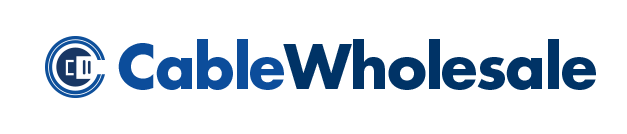CM, CMR and CMP are all markings that can be found on different cables, but what are the differences between them all? We sorted them out and came up with a list of some of the more confusing codes.
PVC (Poly Vinyl Chloride) is a standard jacket used to cover cables. CM, CMG and CMx Rated cables are typically jacketed in PVC. These are all considered “general purpose” cables, and are designed to partially self-extinguish when burned. These are meant to be used in home and workstation environments, and are one of the most common cable types used. These can be dangerous if they happen to catch fire. When exposed to fire, these cable jackets can form HC1 fumes, which are highly flammable and pose a health hazard.
It is because of this that PVC cables are not a safe choice for industrial buildings. Instead there are much safer options, which are specifically designed for use in larger structures.
The space between the structural floor and the ceiling is typically considered the “plenum” area of a building; this can also be found under a raised floor. This area of a structure is used for air circulation throughout the entire building through vents and shafts; so in the event of a fire it is crucial that the cables running through this space do not emit toxic fumes.
There are cables that are made specifically for these areas.
CMP Rated: This is a traditional “plenum cable” that is designed to extinguish when exposed to fire, and are put through numerous fire safety tests in accordance with the National Fire Protection Association. These cables are encased in a flame-retardant jacket that is designed to release low amounts of smoke compared to regular PVC cables.
CMR Rated: This type of cable was meant to be run between floors and in elevator shafts. This is known as “riser rated cable.” These cables self-extinguish when burned vertically and are flame retardant.