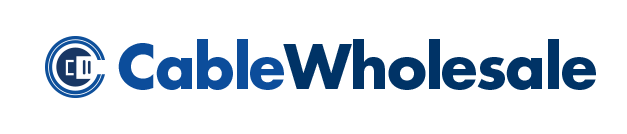We rely on computer systems to create and share data to pass along information and develop new ideas. DisplayPort, for instance, is a reliable technology that allows us to view images, listen to audio files, and pass along other data.
As with any technology, when there’s a problem with DisplayPort performance, we must troubleshoot to fix it; luckily, there are tips to help.
Reboot All Connected Devices
Restarting all devices is an excellent start to troubleshooting Displayport issues. Restarting devices such as the monitor or computer allows them to reboot their systems when the initial startup may have encountered an error or if the background data is causing a slower processing speed. Once you’ve restarted all systems, connect all necessary devices and see if the connection holds.
Check Ports
A damaged port may result from multiple outside factors, such as water damage or a fall. If you cannot find a problem within the DisplayPort cord, then the ports on the devices are the next places to look.
Clean around the port, and if you see any dirt or dust leading into the port, use a dry cotton swab to swirl around the interior of the port. If you have tried cleaning the port and cannot see any damage inside, take the device to a repair shop and have the employee look.
Inspect Cable Ends
The cable ends are essential parts of a DisplayPort cord and excellent places to look when you’re troubleshooting DisplayPort issues. If the input or output lenses are damaged, data such as sound or pixels will not successfully move from devices. When either end is bent or the metal is deformed, the device to which the cable connects won’t acknowledge that it’s connected.
In this case, you may have to buy a new DisplayPort cable. Taking care of your DisplayPort cords will also minimize the possibility of any broken or damaged technology.
With DisplayPort, we can view imagery on a screen fed from a computer. This valuable piece of technology is an ideal source for video and audio transfer, and it needs proper handling. If something has become damaged, follow these tips to see if you can resolve the problem.