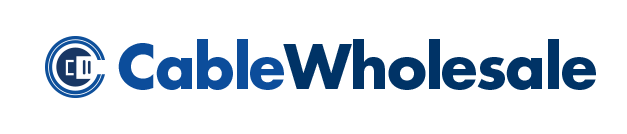The Great PC to TV Connection - Reloaded
Playing computer games, watching downloaded movies or anything else done on a computer is great. Wouldn't it be better if you could use your new 42" HDTV as a display instead of your little computer monitor? It's difficult to resist that urge, but connecting a computer to a TV isn't always as easy as you might hope. In fact, "How can I connect my computer to my television" is one of the most common questions we receive on our technical support lines. Sometimes, it can be as simple as a single cable, but more often than not, connecting these two devices requires a converter box. In this article, we'll look at all the options for connecting a PC to a television.
Generally speaking, your computer is going to have one of two outputs: either a standard SVGA output (figure 1), traditionally used to connect to a computer monitor, or, on newer machines, a DVI output (figure 2). Your television, on the other hand, could have one of several video options, each of which we will look at in this article.


|

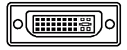
|
| Figure 1: VGA Connector | Figure 2: DVI Connector |
Computers with a VGA output



Assuming your computer has a VGA output, then the easiest connection is if your TV also has a PC VGA input. This would be the standard VGA video output from a computer to the same connection on a TV. Most newer televisions have this connection. If your TV does have this input, then a simple Super VGA cable (male to male) will do the trick, and will give you the best possible video quality.




VGA to Component Converter

VGA to component cable
The reason why this cable will not work to convert a computer's VGA signal into component video is because the VGA signal and component video signal are very different video signal types. It takes more than a simple cable to convert between the two. This cable is actually designed for use with certain projectors that have a 15-pin VGA connection that is specially designed to be capable of accepting the component video signal (often referred to as a Y/Pb/Pr signal). This design is so that the projector doesn't have to have separate jacks for both component video and VGA, thus saving space (and money). This same dual-purpose connector is also found on certain HDTV set-top boxes.




VGA to S-Video / Composite Video Converter
Computers with a DVI output
As we mentioned earlier, newer computers are equipped with a DVI (digital video) output (for more information about DVI, check out our "DVI Demystified" technical article).
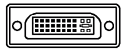

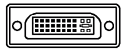
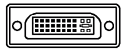

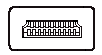
|
Any new HDTV will also have a DVI or HDMI input on it as its digital connection.
If this is the case for you, connecting your PC to the television is simply a
matter of choosing either a DVI
cable (if your TV has a DVI input port on it) or a
HDMI to DVI cable (if your TV has an HDMI port on it).
So what do you do if your television is not equipped with DVI or HDMI ports? Well, as it turns out, most computer video cards with DVI on them can be readily adapted to a VGA connection using a simple DVI to VGA adaptor to convert the DVI port into a VGA port. From there, you can simply follow the instructions above for connecting a VGA output to your TV. |
 DVI Digital Video Cable |
 DVI to HDMI Video Cable |
HDMI and DispayPort
What about Audio?
|
Except when using HDMI and in some circumstances DisplayPort, audio will have to be run separately. Fortunately, unlike the video hookup,
connecting up audio between a computer and a TV is pretty straightforward.
Computer sound cards have a 3.5mm (sometimes also referred to as a 1/8 inch)
connection. This is the same connection you would find on headphones or computer speakers.
That signal is easily converted to a 2 RCA (Red and White) stereo connection,
which can be plugged into the back of your TV, or the back of your receiver if you have one.
CableWholesale offers two versions of this cable, depending on your needs;
our standard quality
and premium quality
3.5mm to two RCA cables are shown in the pictures on the right.
|
 3.5mm to 2RCA Stereo Audio Cable |
 Premium Grade 3.5mm to 2RCA Cable |