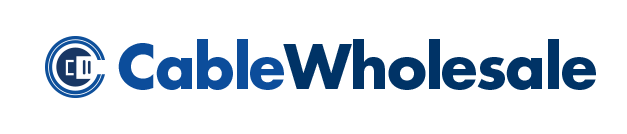In the previous blog post, we discussed the birth of the network Ethernet cable. Back then, there were no arguments over Cat5 cables versus Cat5e cables, and certainly no Cat6 cables bulking out from every corner of every office in America. When we left off, Ethernet was just entering the public sphere, where it would quickly receive a warm welcome in the rapidly evolving computer world of the 1980s.
Let’s Make a Deal
After setting out on his own, Ethernet-inventor Bob Metcalfe persuaded three computing heavy hitters — Digital Equipment Corporation, Intel, and Xerox — to join forces in developing a local area network standard using Ethernet technology. The result was the DIX Ethernet Standard of 1980, which ran at a then-impressive 10 Mbits/second.
The New CAT in Town
Ethernet wasn’t the only LAN system in existence, however. At first, there was steady competition between the DIX Standard and other systems that utilized either a Token Ring or Token Bus topology; ultimately, Ethernet was favored because of its ability to operate via Cat 3 cabling, which was cheaper and more widely available than other coaxial cables.
In 1983, the DIX Standard was officially sanctioned by the Institute of Electrical and Electronics Engineers (IEEE).
BASE-jumping
Since the late 1980s, Ethernet cables have been practically ubiquitous for computer connections. As technology evolved, so too did Ethernet supplements, providing for increased bandwidth, coaxial capabilities, and various physical media. With every new addition came new standards, including the modern-day Fast Ethernet standards we still use today.
It seems incredible that any ordinary consumer today can simply buy Cat6 cables bulk, when computers used to take up entire rooms and cost thousands of dollars to operate. It’s hard to imagine life without Ethernet now, especially in high-tech fields that depend on instant connectivity, like medicine. In fact, the West Health Institute estimates that hospitals can collectively save $30 billion every year by utilizing connected medical devices like vital sign monitors, smart pumps, and ventilators to their electronic health records.
No matter how many WiFi signals you might be picking up right now, Ethernet will always have a place in modern homes and offices by providing fast and secure computer connections. And the technology only continues to evolve. Will we live to see the Terabit Ethernet era? Only time will tell, but if the trend line is any indication, you can bet on it.