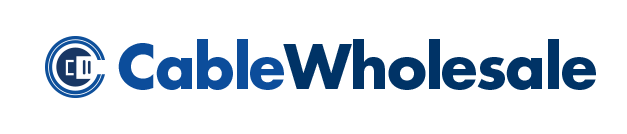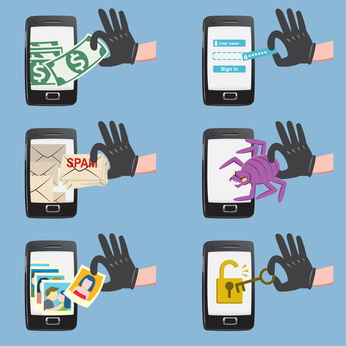 Welcome to part two of our “I lost my smartphone” series! Last week we gave some tips to iPhone users on what to do if they lost their phone. Today we will focus on Android aficionados. Because there are so many different versions of Androids on the market, there are various routes to take if your Android ends up lost or stolen. This is especially important when you do your online banking from your phone, or if you use Google Pay and have other credit card information stored, in addition to personal emails, pictures and text messages. These are some of the many reasons that it is important to protect your phone and your information.
Welcome to part two of our “I lost my smartphone” series! Last week we gave some tips to iPhone users on what to do if they lost their phone. Today we will focus on Android aficionados. Because there are so many different versions of Androids on the market, there are various routes to take if your Android ends up lost or stolen. This is especially important when you do your online banking from your phone, or if you use Google Pay and have other credit card information stored, in addition to personal emails, pictures and text messages. These are some of the many reasons that it is important to protect your phone and your information.
To start with, we will go over a few simple things that you can do with your phone that may save you a ton of sweat and tears later. The first step to protecting yourself and your phone is setting a lock screen; pick one that cannot be easily decoded and make sure it is one that you will be able to remember. The lock screen is typically found under settings->security->screen lock. Once you get that set up, you have a few different options for adding protection to your information.
There are a number of apps that you can download that will designate a “device administrator” to your phone. An app called “Android Device Manager” is available in the Google play store, and will allow you to log into any computer at google.com/android/devicemanager and track your phone by GPS. It will also tell you when your phone was last accessed.
If your Android is running off of the Lollipop 5.0 or 5.1 operating system it should have a “kill switch” enabled. It only works if you know how to use it though, so here’s the breakdown.
Under the “settings” tab on your phone, you will find a link to “factory reset protection.” It may also be located under the name “device protection.” Under your device manager, make sure you have both “remotely locate this device’ and ‘allow remote lock and factory reset” check marked. Once you have that set up, you can access your phones whereabouts remotely through Google’s device manager page: www.google.com/android/devicemanager. If your phone is lost, you will now have the ability to make it ring remotely.
If you still can’t locate your phone, you will have the option of wiping your phone clean by doing a factory reset. After the reset, a username and password are required to complete the reset. Without this information the phone will sit in limbo, unable to be used, or what is commonly referred to as “bricked.” With your kill switch turned on, thieves will not be able to access your information without your Google account login. Your phone will be virtually unusable. At this point, chances are that a thief will just toss your phone out. You might be out a phone, but thankfully your information will be kept safe.