If you have never had your iPhone lost or stolen, chances are that it has happened to someone you know. We have all felt the sheer panic that hits once you realize your phone is not where you thought you left it. Why do we panic? For starters, walking around with a mini computer in your pocket can be stressful. Most replacement smartphones today cost about $600, assuming that you didn’t opt to get the pricey insurance that your wireless carrier offered you. Warranty plans are an added cost on top of an already expensive monthly bill, most people choose to pass. After all, it’s not like you ever plan to lose your phone. Even if you do have insurance, you are still looking to drop around $250 for a replacement phone.
Many of us control almost every aspect of our lives from our smartphones. We can control our online banking, credit cards, email and social media all in one spot. You also store your personal pictures, contacts and text messages. All of this information can be compromised if you lose or have your phone stolen. We all know there are ways to safegaurd ourselves, but most of us aren’t really sure how to go about it. Below we will explore different ways you can protect your identity and your personal information in the event that your smartphone is lost or stolen. This is especially important if you have credit cards stored in your Apple Pay or Google Wallet.
iPhone Users
In this installment of our series, we will be focusing on iPhone users. If you own an iPhone, you might already know how important it is to install the “Find my iPhone” app on your phone during the initial set-up. This one simple step can save you a lot of trouble later on if your phone becomes compromised. Apple is one step ahead of the game when it comes to wiping your information clean remotely. Once you get the “Find my iPhone” app set up, you will have a few options when it comes to finding your device or deleting your information quickly.
The second most important step that you can take in protecting your information is to make sure that you set up a passcode on your iPhone. Pick something that you will remember, and keep in mind that if you forget your passcode there is a good chance that even Apple will not be able to access your information. After too many failed attempts at entering a passcode, your iPhone will become temporarily disabled. After the phone is enabled again, and you are still entering an incorrect passcode, your phone will again become disabled, and now you will have to hook your phone up to iTunes in order to restore service. If you are still unsure of your lock code, and are still attempting random number sequences, at this point your data may be erased and your phone will be restored to factory specifications.
Lost or Misplaced iPhones
If you feel like you have just lost or misplaced your iPhone, you can try to locate it a few different ways. Just log in https://www.icloud.com/#find to any web browser and input your username. You can also do this using the “Find My iPhone” app from another iPhone or iPad. Once you are logged in, you can try to find your iPhone by having it play a sound. The app will also open up a GPS page where you can track the phone. Keep in mind that this option only works if the phone is turned on. If you are still unable to locate the phone, turn on “lost” mode, which will lock your information and suspend any credit card information that you may have stored in your Apple Pay wallet. In this mode you can still continue to track your phone’s whereabouts via GPS until it is found.
Stolen iPhone
If you are confident that your phone has been stolen, you will have to take more drastic measures to ensure your information’s safety. Log into the “Find my iPhone” and select “erase your device.” This option should be used if you don’t have any hope of recovering your iPhone, as this feature will delete all of your information, including the ability to track the phone by GPS. This feature will work even if your phone is turned off. If you have a “family sharing” plan set up, you can do this for one of your family members as well. After all is said and done, you will receive a confirmation email letting you know that your information has been successfully deleted.
In the event that you did not have the “Find my iPhone” app installed, you still have a few options to protect your identity. As soon as you realize your phone is gone, immediately change the passwords on your credit cards that are stored in your iPhone. Don’t forget to change the password for your email accounts as well. Finally, change your Apple ID password, as this will disable anyone from calling or sending a text message from your phone. After all of this is done, you can call your wireless provider to report your phone lost or stolen, and they can cut off your service and disable the phone from being used.
Hopefully this information will just be an FYI, and you will never have to use it. Stay with us later this week as we go over the same info for Android users!
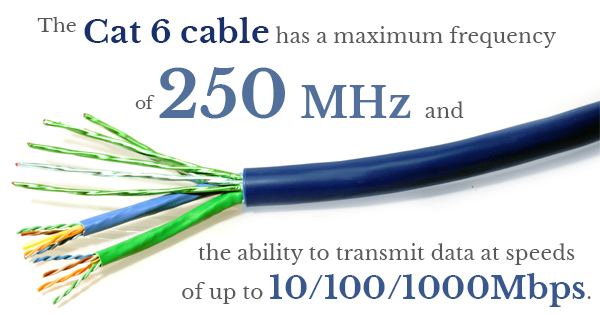 Cat6 Ethernet cables — or Cat6 cables for short — are essentially Cat5e cables that have higher quality specification standards in terms of crosstalk and system noise. Except for when they don’t. According to the technology site Hackaday.com, a recent case study done by a Cat6 cable supplier found that many of the Cat6 cables they tested for validity were actually below standard specifications.
Cat6 Ethernet cables — or Cat6 cables for short — are essentially Cat5e cables that have higher quality specification standards in terms of crosstalk and system noise. Except for when they don’t. According to the technology site Hackaday.com, a recent case study done by a Cat6 cable supplier found that many of the Cat6 cables they tested for validity were actually below standard specifications.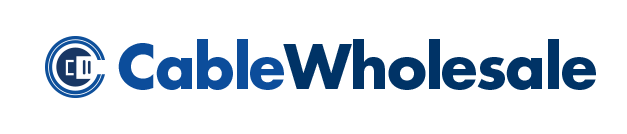

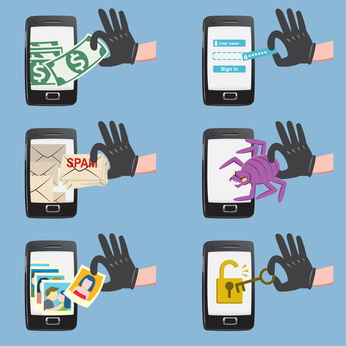 Welcome to part two of our “I lost my smartphone” series! Last week we gave some tips to iPhone users on what to do if they lost their phone. Today we will focus on Android aficionados. Because there are so many different versions of Androids on the market, there are various routes to take if your Android ends up lost or stolen. This is especially important when you do your online banking from your phone, or if you use Google Pay and have other credit card information stored, in addition to personal emails, pictures and text messages. These are some of the many reasons that it is important to protect your phone and your information.
Welcome to part two of our “I lost my smartphone” series! Last week we gave some tips to iPhone users on what to do if they lost their phone. Today we will focus on Android aficionados. Because there are so many different versions of Androids on the market, there are various routes to take if your Android ends up lost or stolen. This is especially important when you do your online banking from your phone, or if you use Google Pay and have other credit card information stored, in addition to personal emails, pictures and text messages. These are some of the many reasons that it is important to protect your phone and your information.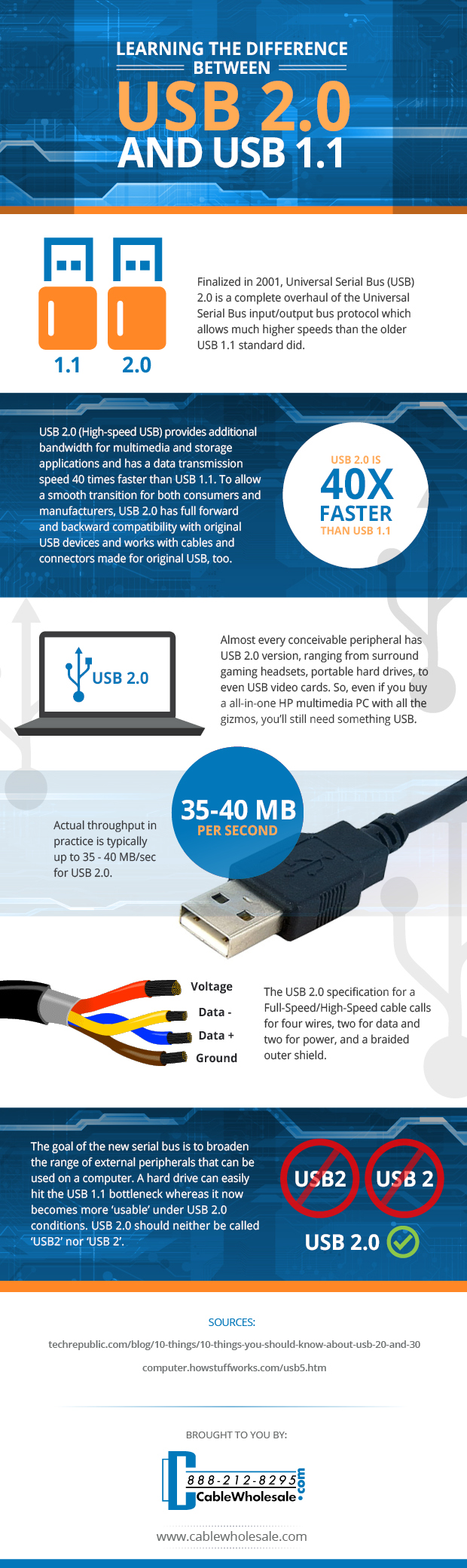 It took about seven years from the time companies started working on the first Universal Serial Bus cable (USB 1.0) to introduce the second unique installment, which featured a complete overhaul of the USB input/output protocol. Known simply as the USB 2.0, not USB2 or USB 2, this new protocol allowed for much faster speeds than the original cables.
It took about seven years from the time companies started working on the first Universal Serial Bus cable (USB 1.0) to introduce the second unique installment, which featured a complete overhaul of the USB input/output protocol. Known simply as the USB 2.0, not USB2 or USB 2, this new protocol allowed for much faster speeds than the original cables.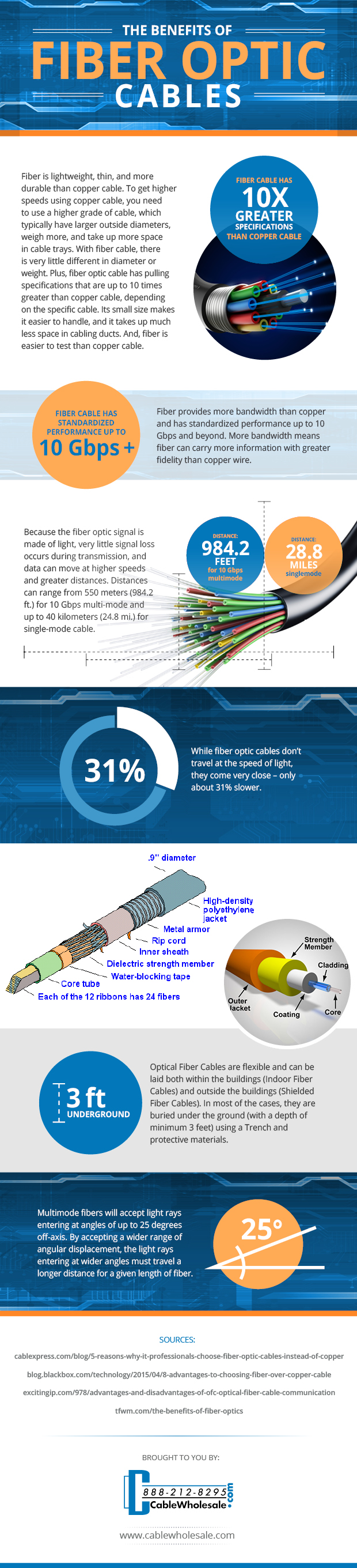 You’ve probably heard about fiber optics from something like a phone carrier television advertisement, but what exactly are fiber optic cables and what are the benefits?
You’ve probably heard about fiber optics from something like a phone carrier television advertisement, but what exactly are fiber optic cables and what are the benefits?

