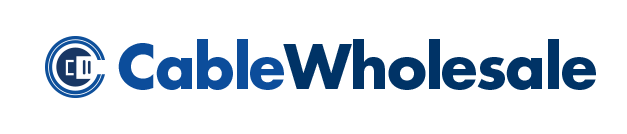Wireless Charging was supposed to be the next big thing- and for the last few years it’s been on the brink of reaching mass appeal. It sounds like an amazing idea. We all have smartphones, and most of us have the same problem. We are on them constantly, and they lose charge quickly. Mine always dies at the most inopportune time, like when I’m waiting for a text or phone call, or when I’m using my GPS. If there is not a cable around, we are basically out of luck. That’s why this new technology sounds so attractive. But it hasn’t quite caught on that way yet, despite the fact that the technology has been around since about 2009.
For the last few months there have been rumors that these are supposed to be popping up at large-chain coffee shops, and other big retailers. That sounded great. We were getting excited to be able to walk into Starbucks, get some coffee and plop our phone down to catch a quick charge. It hasn’t happened yet though.
Inductive charging technology (global standard) was created by the “Wireless Power Consortium,” which is a group of manufacturers from America, Europe and Asia that worked together to come up with this global charging standard. Some of the industry’s heaviest hitters were involved in the creation of this new technology. Sony, Toshiba, Verizon, Motorola and Hitachi-LG are all on board in the Wireless Power Consortium, along with around 130 other companies. Even with all these powerhouses behind it, wireless charging has been slow to catch on with the masses.
My guess is that part of the issue might be that only a handful of phones come with the wireless “receiving chip” inside them. To date, Nokia, HTC, Sharp and a small handful of others are the only companies to start implementing these chips directly into some of their phones. Otherwise you need to put a receiving case on the phone to allow it to charge on a wireless pad. Currently, the charging cases that have come out are pretty plain; most of the ones that I have seen come in standard black. Some people prefer their cases in different colors, or decorated with different designs. Then there are some folks who prefer no case at all. In order for case-less charging to be possible, Apple would have to get on board with their iPhone and Samsung with their Android etc., and they too would have to implement wireless cards directly into their phone.
A company called Broadcom might have a promising solution as well. They gathered the Alliance for Wireless Power A4WP, Power Matters Alliance (PMA) and the Wireless Power Consortium (WPC) together to create a multi-standard charging chip. This chip is rumored to be inexpensive to make, which could make wireless charging more attractive to a lot of people. Broadcom says they are in the stages of a release date. We are still waiting patiently.